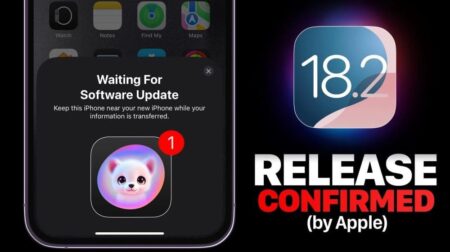The blog provides valuable insights into hidden iPhone camera features, offering tips and tricks to enhance photography skills. Here’s a summary of the key points:
10 Hidden iPhone Camera Tips & Tricks:
1. Quick Access to Camera Features:
- Instead of tapping the small arrow, swipe up in the viewfinder to reveal additional features like filters and aspect ratios.
- Bonus tip: Easily access the camera from the lock screen by swiping left.
2. Exposure Control:
- Slide the sun icon outside the yellow focus box to adjust exposure.
- Slide up for more exposure (brighter image) or down for less light (darker image).
3. AE/AF Lock for Consistent Settings:
- Prevent settings from resetting between photos with the exposure/focus lock (AE/AF Lock).
- Hold down on a subject to activate the lock, allowing for consistent focus and exposure.
4. Rule of Thirds:
- Improve composition using the “rule of thirds” by placing the subject in one-third of the screen.
- Activate the camera grid in settings for helpful guidelines.
5. Burst Mode for Moving Subjects:
- Avoid blurry photos of moving subjects by using Burst Mode.
- Press and slide the shutter button to the left to capture multiple photos quickly.
6. Capture RAW Photos for Editing:
- Enhance photo editing capabilities by capturing RAW photos.
- Turn on Apple ProRAW in camera settings, but be mindful of storage consumption.
7. Add Location Data:
- Include location information in photos by enabling location services for photos in settings.
- View where photos were captured and visualize them on a map.
8. Siri for Hands-Free Photos:
- Use Siri to take photos with a shortcut named “Say Cheese” in the Shortcuts app.
- Simply say, “Hey Siri, ‘Say Cheese'” to snap a photo.
9. Hidden Functions of Shutter Button:
- Press and hold to capture a video; release to stop.
- While recording, slide up to zoom in and out; slide to the right to record video and snap still shots simultaneously.
10. Background Removal and Highlighting:
- Easily highlight and remove the background of a photo.
- Press and hold on the subject, allowing for background removal and creative edits.
The blog empowers iPhone users with the knowledge to make the most of their device’s camera capabilities, turning them into proficient photographers.